Many of the new Dell professional displays don't have the audio feature but when connected to a computer using the HDMI cable the computer will attempt to default the audio playback through the HDMI connection anyway. This is why you may not have audio on your computer, even if you have built-in audio on your laptop or desktop computer.
To resolve this issue you will need to change your default audio device to one that does have audio functionality. Here are some steps that might help.
1. Right click on the speaker icon in the tray area located in the lower right of your computer screen.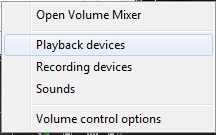
2. Click on the Playback devices.
3. Choose which playback device you want. Typically this will be the local Speakers.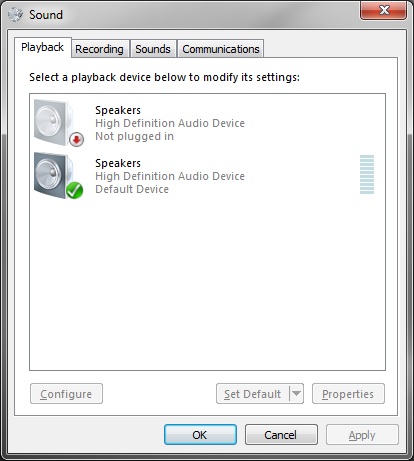
4. Use the dropdown box below to set your selection as the default.
5. Click the OK button and test your audio.
If your audio is now working you are done. If not, repeat the process and choose a different playback device.
We hope that this information is helpful. Please let us know how this has helped you or if you have additional questions. As always Firestone Technical Resources, Inc. is here to help with your computer support issues - "Providing personal service for your impersonal technology."