There are times that you may have a web site that you frequent often that gets updated which causes the site to function in unusual ways or may not work at all. Most likely the reason is that some of the files that are related to the site didn't update on your local computer. To resolve this issue you need to flush or clear the cache files from your browser. The steps below are for Microsoft Internet Explorer 10 but are similar for older versions.
- Open Internet Explorer or IE as it is often referred to.
- Select Tools from the menu or the gear icon.
- Select Internet options which will open a dialog box defaulting to the General tab.
- Click the Delete... button under the Browsing History section.
- Click the OK button at the bottom and the close Internet Explorer
- Reopen Internet Explorer and go to the web site that was having issues.
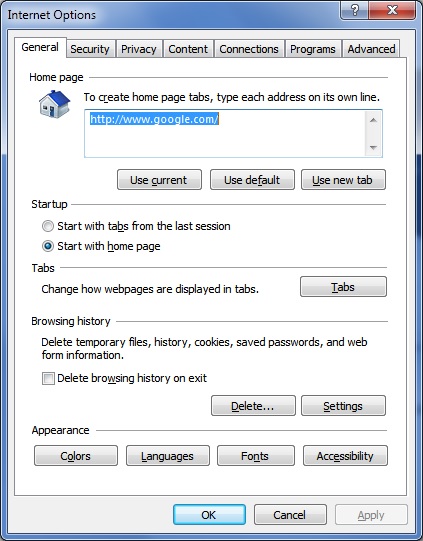
If the cache of older incompatible files was the issue, then the site should be working now. If this was not the issue, it might be a compatibility issue with Internet Explorer and may need the Compatibility View option enabled for the site.
We hope that this information is helpful. Please let us know how this has helped you or if you have additional questions. As always Firestone Technical Resources, Inc. is here to help with your computer support issues - "Providing personal service for your impersonal technology."