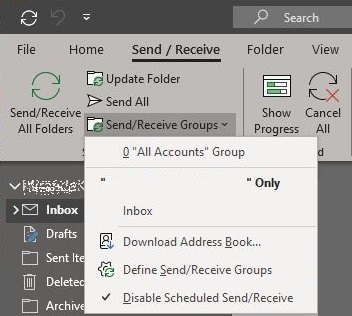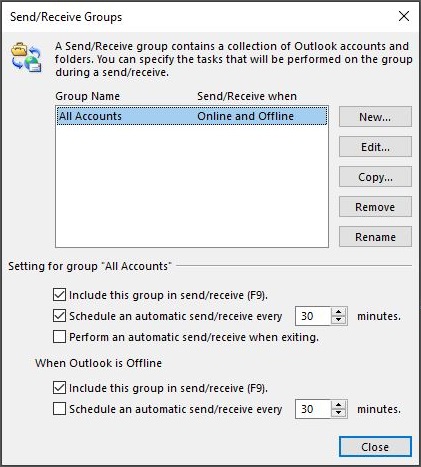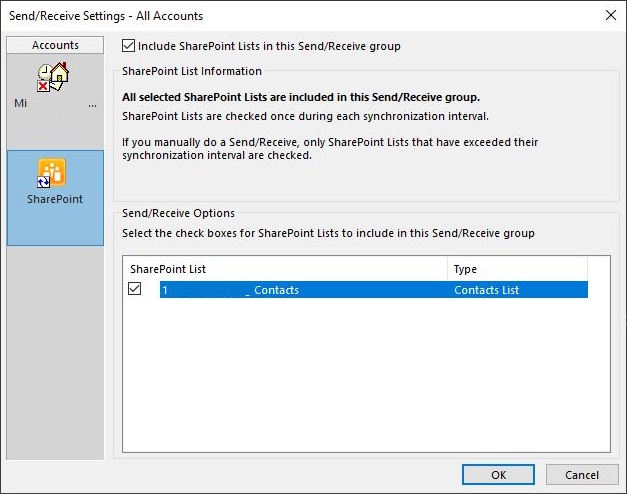A user reported that Microsoft Outlook 365 kept prompting for a password about every 30 minutes and despite entering their password the prompt would return. After further investigation, the prompt was for the SharePoint site and not Outlook although it was caused by Outlook attempting to connect to SharePoint in order to sync a contact list. This issue started when the user unintentionally added a SharePoint list to their Outlook account, which carried over to any computer the user was using Outlook with. To complicate the issue, the prompting may be related to a possible bug in SharePoint when a user's account name was changed from one domain to another.
How to fix
How to fix
There are two option that you can follow to resolve the issue. Either will resolve it but you will need to determine which one is best, or you can do them both, it just depends on the circumstance.
(Option 1)
1. Open Outlook
2. Select the Send / Receive menu option
3. Click the Send/Receive Groups drop down menu and select the Define Send/Receive Groups option
4. Click the Edit option to change the default settings of the All Accounts group
5. In the Accounts list, select the SharePoint account
6. Uncheck the option "Include SharePoint Lists in this Send/Receive group"
7. Click OK and then Close buttons to complete the change
(Option 2)
1. Open Outlook
2. Select the ... and change the view to a Folders view
3. Locate the SharePoint List, likely near the bottom.
1. Open Outlook
2. Select the Send / Receive menu option
3. Click the Send/Receive Groups drop down menu and select the Define Send/Receive Groups option
4. Click the Edit option to change the default settings of the All Accounts group
5. In the Accounts list, select the SharePoint account
6. Uncheck the option "Include SharePoint Lists in this Send/Receive group"
7. Click OK and then Close buttons to complete the change
(Option 2)
1. Open Outlook
2. Select the ... and change the view to a Folders view
3. Locate the SharePoint List, likely near the bottom.
4. Right click on the list and close it.
We hope that this information is helpful. Please let us know how this has helped you or if you have additional questions. As always Firestone Technical Resources, Inc. is here to help with your computer support issues - "Providing personal service for your impersonal technology."