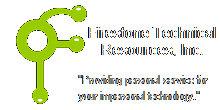 Firestone Technical Resources, Inc
Providing personal service for your impersonal technology.
Firestone Technical Resources, Inc
Providing personal service for your impersonal technology.
News Articles
DDO Can not detect DirectX 11 in Windows 7
After reinstalling Windows 7 and then setting up Dungeons & Dragons Online (DDO) again, the game would no longer allow the option for choosing which version of DirectX to use. This system was a high end laptop running Windows 7 with an NVidia graphics card that supported DirectX 11.
DirectX 11 is native to the Windows 7 installation and you can verify this by running the command dxdiag from the Start menu. The diagnostics will likely indicate that you have DirectX 11 compatibility but the game will still not detect it correctly.
Many have suggested installing the latest DirectX 11 patches, but if you are maintaining your computer properly, you should have all of the Windows patches installed. If not, open your Start menu, select All Programs, and click on the Windows Update option. Force Windows Update to check for any missing updates and install any update that directly relates to the Windows operating system, including the optional updates. You don't need to worry about installing any optional update that is not directly related to Windows 7 or .Net specifically.
If your system is completely updated, you have the latest drivers installed for your video card, preferably the drivers that are direct from the manufacturer, and you are still unable to get the DirectX 11 option to appear, then try downloading and running the Microsoft's DirectX End-User Runtime Web Installer:
http://www.microsoft.com/download/en/details.aspx?id=35
Although this installation will mostly refer to DirectX 9, when it is finished it should allow the game to display the alternative versions of DirectX 10 and DirectX 11 provided your hardware will support it.
We hope that this information is helpful. Please let us know how this has helped you or if you have additional questions. As always Firestone Technical Resources, Inc. is here to help with your computer support issues - "Providing personal service for your impersonal technology."
Comments