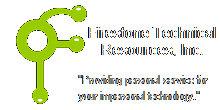 Firestone Technical Resources, Inc
Providing personal service for your impersonal technology.
Firestone Technical Resources, Inc
Providing personal service for your impersonal technology.
News Articles
How to clean up malware that cause issues with Internet Explorer
One of the first signs that you have malware on your computer is that Internet Explorer begins to have performance issues or stops working all together. We highly recommend to our clients to only use Internet Explorer, although the version may vary depending on how they are using it. For most, the latest version should be used as this will provide the best security.
If you suspect your computer is infected with malware, open your Control Panel and select the Uninstall a Program option. Review the applications that are installed and see if any of them are on our Garbageware list. This is the low hanging fruit of normal computer clean up that will help with your computer stability and performance.
Next, open the Control Panel again and navigate to Network and Internet and then Manage Browser Add-ons. When the dialog box opens, click on the Manage add-ons button. Review the list of browser extensions and search providers and look for anything that may also on our Garbageware list. Remove anything you find that appears on our Garbageware list.
Since many of the search providers install into the system registry of Windows, they will not completely go away even if you uninstall them or remove them from the Manage add-ons in Internet Explorer or any other browser for that matter. So to remove these unwanted search providers such as the Ask Search we need to edit the Windows registry.
NOTE: this is the tough part - editing the registry. Don't do this if you are not comfortable with the Windows system registry and if you don't have a backup of your computer. Also, make a backup of the registry key you are changing in case you need to restore it.
- From the Start menu, enter "regedit" in the search field
- Click on the Regedit application listed above.
- Navigate through the registry tree to the following:
HKEY_CURRENT_USER\Software\Microsoft\Internet Explorer\SearchScopes - If you click on the SearchScopes key, it will tell you which is the default scope.
- Delete any of the keys that are not the default scope that you do not want.
- Repeat steps 3 - 5 for the HKEY_LOCAL_MACHINE group.
If you stop here in the process and reboot your computer, you should see a noticeable difference in performance both starting up and browsing the Internet. But there are likely remnants of other malware infections that are not apparent. In many cases we recommend the temporary installation of Malwarebytes to clean up most malware. If you choose to download Malwarebytes, besure to get it directly from their web site. Install the application, run the update, and then run a custom scan of your computer. If it finds anything, allow it to remove the infections. In most cases you will be prompted to restart your computer when it has completed. Uninstall the Malwarebytes application when you are done.
Microsoft has also produced a specialized version of their Fix It tool that will also help in diagnosing issues with Internet Explorer.
https://support.microsoft.com/en-us/mats/ie_freezes_or_crashes
With any good tool for repairing your computer, the tool should uninstall cleanly when your are done. This is why we don't recommend many of the other tools as they will often cause more issues than you had to start with.
We hope that this information is helpful. Please let us know how this has helped you or if you have additional questions. As always Firestone Technical Resources, Inc. is here to help with your computer support issues - "Providing personal service for your impersonal technology."
Comments