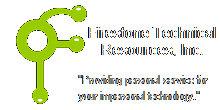 Firestone Technical Resources, Inc
Providing personal service for your impersonal technology.
Firestone Technical Resources, Inc
Providing personal service for your impersonal technology.
News Articles
How to fix Microsoft Small Business Server Time Synchronization
On some occasions Windows Small Business Server 2011 will not keep accurate time. This can be a problem with some network devices attempting to connect with the server and is especially an issue with workstations that will automatically look to the small business server for their time.
By running the following command from a command prompt, you can view the current configuration and status of the Windows Time service.
C:\>w32tm /query /status
Leap Indicator: 0(no warning)
Stratum: 3 (secondary reference - syncd by (S)NTP)
Precision: -6 (15.625ms per tick)
Root Delay: 0.0625000s
Root Dispersion: 0.3517001s
ReferenceId: 0x1763DEA2 (source IP: 23.99.222.162)
Last Successful Sync Time: 6/23/2015 3:21:51 AM
Source: time.windows.com,0x1
Poll Interval: 7 (128s)
If your current time synchronization is not working with your current time servers, you may want to change them to something more reliable. Here is an example of setting your time service to the Microsoft time server.
w32tm /config /manualpeerlist:"time.windows.com",0x1
w32tm /config /update
net stop w32time
net start w32time
w32tm /resync /nowait
If you verify your configuration and find that your changes did not take effect and look something like the sample below where the Source is still CMOS Clock, you may need to takes some additional steps.
C:\Windows\system32>w32tm /query /status
Leap Indicator: 0(no warning)
Stratum: 1 (primary reference - syncd by radio clock)
Precision: -6 (15.625ms per tick)
Root Delay: 0.0000000s
Root Dispersion: 10.0000000s
ReferenceId: 0x4C4F434C (source name: "LOCL")
Last Successful Sync Time: 8/4/2015 4:59:04 PM
Source: Local CMOS Clock
Poll Interval: 6 (64s)
After making your changes, be sure to give the system about 1 to 2 minutes to reflect the changes. We found that in our situation above with the poll interval of 64s that within a minute the system started synchronizing the time correctly even though our first query didn't reflect it at first.
See the Microsoft Fix It tool to change the CMOS Clock option to an external time server.
We hope that this information is helpful. Please let us know how this has helped you or if you have additional questions. As always Firestone Technical Resources, Inc. is here to help with your computer support issues - "Providing personal service for your impersonal technology."
Comments