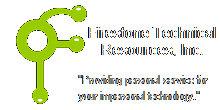 Firestone Technical Resources, Inc
Providing personal service for your impersonal technology.
Firestone Technical Resources, Inc
Providing personal service for your impersonal technology.
News Articles
Articles posted here are for the use of our clients to get quick self help answers to questions and simple solutions to problems. News reports are not necessarily the opion of our company but for reference only. We don't provide any guarantee that solutions posted or referenced will work for your situation and that you should use them at your own risk. None of the information posted should be used for illegal practices.
1 minute reading time
(238 words)
How to resolve email messages not showing in an IMAP PST exported file in Outlook?
After exporting an old IMAP account for a client to a PST file so that the client could continue to view the messages the email messages would not appear, just a message indicating that the was nothing to display. This has never been an issue in the past however in this case, and after some research, appears that it may be related to newer versions of Microsoft Outlook, that is 2013 and newer. Since the messages are coming from an IMAP account, when exported, Microsoft Outlook flags the messages as IMAP. By default, these messages are flagged as hidden in the PST file. To view the messages, follow these steps.
1. Launch Microsoft Outlook program on your system.
2. Open the PST archive file if it is not already open.3. Select one of the folders in the PST archive that is not displaying any messages, but you know that messages exist.
4. Click the View tab on the Outlook menu.
5. From the View menu, choose Change View option.
6. Click the IMAP Message on the context menu bar.
The email messages should now be appearing. Repeat the steps 4 to 6 for each of the PST archive folders.
We hope that this information is helpful. Please let us know how this has helped you or if you have additional questions. As always Firestone Technical Resources, Inc. is here to help with your computer support issues - "Providing personal service for your impersonal technology."
Comments