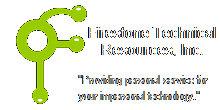 Firestone Technical Resources, Inc
Providing personal service for your impersonal technology.
Firestone Technical Resources, Inc
Providing personal service for your impersonal technology.
News Articles
Kaspersky Security Center 10 Remove Additional Key from the Client or Endpoint
When managing the licensing for Kaspersky endpoints, you typically create a task to add the latest key to the end point. The trouble comes when you forget to uncheck the option “Add this key as an additional key” and then your end point has two license keys associated with it. If you are managing multiple license key files with endpoints that are remote, which you don’t have direct access to, this may seem to be an even bigger issue for you. So how can you remove a duplicate key?
The process to remove a duplicate key may be a two-step process, depending on which key you want to be the final key assigned. For example, if your endpoint’s primary key noted in the application properties is correct and the additional key is the one you want to remove, then you must follow the two step process. But if the additional key is the key you want to remain, you only need to follow the first step to replace the existing key.
Before Getting Started
This process will require the following:
You must know the version of the Kaspersky Endpoint Security version that is installed on the endpoint you will be working with.
You must know which license keys are being used by the endpoint.
You must have access to the Security Center 10 console.
You should also know how to locate the license key that has been assigned to your endpoint. If you are following this article we assume that you already know how to locate the license key.
How to Create the Add Key task
The first step in removing the key is to set your additional key as the one and only primary key.
- Open your Security Center 10 console and navigate to the Task section of the tree.
- Click the “Create a task” button to start the wizard.
- Select the “Add key” option for the specific version of the Kaspersky application that is installed on the endpoint and click the Next button.
- Select the license key noted by the end point as the additional key.
- Uncheck the "Add this key as an additional key" and click the Next button.
- Select the network device (end point) that you want to fix and click the Next button.
- Leave the schedule set to “Manually” and then click the Next button.
- Give your task a name such as “Remove duplicate key” and then click the
- Next button and then the Finish button.
- Run this task and wait for it to complete. Then check the endpoint to verify that only this one license key you added exists in the application properties of the endpoint.
If this endpoint now has the correct license key assigned, you are done.
The second step is only needed if you want to replace this current key you just assigned with the correct one. You can either create a new task with the correct license key following the steps above, or modify the existing task you just created with the correct license key, remembering to uncheck the "Add this key as an additional key" option before applying the changes. Then run your task again and then verify that you have the correct key assigned to your endpoint.
We hope that this information is helpful. Please let us know how this has helped you or if you have additional questions. As always Firestone Technical Resources, Inc. is here to help with your computer support issues - "Providing personal service for your impersonal technology."
Comments