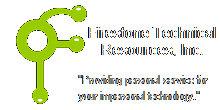 Firestone Technical Resources, Inc
Providing personal service for your impersonal technology.
Firestone Technical Resources, Inc
Providing personal service for your impersonal technology.
News Articles
How to uninstall an application in Windows 7
We seem to have a great need for training our clients on removing garbageware or other unwanted applications. So in order to provide that training and have it as a future reference for when they forget how they performed the task at a previous time, we are making this How To training public for reference.
This process, although written with Windows 7 in mind, will basically work as well with the other versions of Windows with some minor changes.
To uninstall or change a program
- Open Programs and Features by clicking the Start button
 , clicking Control Panel...
, clicking Control Panel... - clicking Programs, and then clicking Programs and Features or
- clicking Uninstall a program
- Select the program you want to remove or change
- Click Uninstall near the top of the window. Some programs include the option to change or repair the program in addition to uninstalling it, but many simply offer the option to uninstall. To change a program, click Change or Repair.
- If you see the following icon in your taskbar,
 it means you're being prompted for an administrator password or confirmation, type the password or provide confirmation.
it means you're being prompted for an administrator password or confirmation, type the password or provide confirmation.
If you are unsure which software may be considered for removal, check out our blog page on Garbageware for a list of applications we recommend be removed.
We hope that this information is helpful. Please let us know how this has helped you or if you have additional questions. As always Firestone Technical Resources, Inc. is here to help with your computer support issues - "Providing personal service for your impersonal technology."
Comments