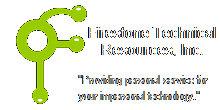 Firestone Technical Resources, Inc
Providing personal service for your impersonal technology.
Firestone Technical Resources, Inc
Providing personal service for your impersonal technology.
News Articles
Enabling Active Directory on the VMware vCenter Server Appliance 5.x fails with a FQDN error
When attempting to connect a vCenter server to Active Directory I got an error that I had to enter a fully qualified domain name in the Domain field, which I had done. So why the error. I started checking the following areas.
Domain Resolution - does the domain resolve back to one of the domain controllers. In my case I could ping and perform an nslookup on the domain and it resolved fine.
System Name - was the system in the correct domain. In this case no. The vCenter server appliance still had the original name from its deployment. To correct this I had to go to the Network tab and then select Address and correct the Host Name so that it had a fully qualified name; that is to say it contains the name of the system and the domain which it is a member of.
Once this was resolved I was able to return to the vCenter Server tab and select Authentication and repeat the authentication steps to join the system to the domain.
Now that the name is fixed, this will cause an issue with the SSL certificate. Details about this issue can also be found at VMware's web site <click here>.
- Click the Admin tab and click Toggle certificate setting.
- vCenter Server generates new certificates for systems that use default certificates. For systems that use custom certificates, you must regenerate the certificates manually.
- Click the System tab and click Reboot to restart the vCenter Server Appliance.
You must restart the appliance, not just the services running on the appliance.
We hope that this information is helpful. Please let us know how this has helped you or if you have additional questions. As always Firestone Technical Resources, Inc. is here to help with your computer support issues - "Providing personal service for your impersonal technology."
Comments