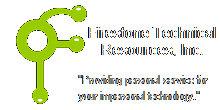 Firestone Technical Resources, Inc
Providing personal service for your impersonal technology.
Firestone Technical Resources, Inc
Providing personal service for your impersonal technology.
News Articles
Windows 10 flashing colors after upgrade
After installing Microsoft Windows 10 upgrade on a Dell Inspiron One 2320 All-in-one, which formerly had Windows 7 Home installed, the system booted for the first time with several colors that would cycle through on the screen (red, green, blue, white, black). There continued to be disk activity but there was no way to break out of the color cycle.
After reading several post about a possible screen setting, that maybe the video frequency was incorrect by default, some suggestions were to connect an external display. This system has a VGA port on the back. After connecting an external display the first configuration screen appeared for the base privacy settings. At this point the continuation of the configuration was possible.
In a continued effort to diagnose the issue, the second display was required. The default video frequency for the primary LCD was getting set to frequency of 60 Hz which is out of range for this display. Following these steps in order will resolve this issue.
1. Right click on the desktop and select Display Settings.
2. Change the Multiple Displays to Show only on 2 and apply the change.
3. Change the Multiple Displays to Extend these displays and apply the change.
4. Go to the Select and rearrange display section at the top.
5. Select the primary display #1 by clicking on it.
6. Scroll down to the Multiple Displays again and click Advanced display settings.
7. Click the Display adapter properties for Display 1.
8. Click the button List All Modes.
9. Scroll down the list and select 1920 by 1080, True Color (32bit), 50 Hertz.
10. Click OK until you have close all the dialog boxes.
This should resolve the video issue. It is important to note that Dell does not certify Windows 10 for this model system.
We hope that this information is helpful. Please let us know how this has helped you or if you have additional questions. As always Firestone Technical Resources, Inc. is here to help with your computer support issues - "Providing personal service for your impersonal technology."
Comments