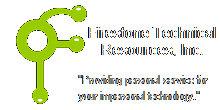 Firestone Technical Resources, Inc
Providing personal service for your impersonal technology.
Firestone Technical Resources, Inc
Providing personal service for your impersonal technology.
News Articles
Fix QuickBooks Enterprise 2013 Multi-user mode
Upgrading to Intuit's QuickBooks Enterprise 2013 seemed to be an easy task at first, even though the step by step documentation was next to impossible to find on Intuit's web site. However, it took several hours to track down what seemed to be a simple issue, getting the multi-user mode working again.
Here are some steps to follow for upgrading QuickBooks Enterprise 2013:
- Make sure all of the clients are closed out of the application.
- Uninstall the existing version of QuickBooks from the server and reboot the server.
- Install the new version of QuickBooks on the server following the Intuit instructions.
a.) Run the QuickBooksEnterprise13.exe.
b.) Click Next at the Welcome dialog box.
c.) Accept the license agreement and click Next.
d.) Select the option "I will NOT be using QuickBooks on this computer."
e.) Click Next.
f.) Change the install location if required.
g.) Click Next.
h.) Click Install.
i.) Click Finish.
We recommend installing it on a drive other than the C: drive of the server to keep the C: drive for just OS related applications and updates. - Stop the QuickBooksDB23 service application from the Services control pannel.
- Locate the folder where the Company file is stored and rename the *.qbw.NW file to *.qbw.NW_old.
- Restart the QuickBooksDB23 service application.
- Open the QuickBooks Database Server Manager (QDSM).
- Select the folder location of your Company file and then click the Scan button.
- Once your Company file appears, you can close the QDSM.
- If you have made exceptions in your Windows firewall on the server, you will need to locate those entries and update them with the correct location of the files. In most cases this will be changing the 12 to a 13 in the path statement.
- Now install the new version on each workstation.
- After installation, open QuickBooks but not the Company file yet.
- Locate the Update option under Help and install any available updates.
- Close QuickBooks and reopen it, but don't open the Company file yet.
- From the File / Utilities menu verify that the option Host Multi-user Access is listed. If it indicates STOP Host Multi-user Access, the click it to stop this service. This option enabled will cause issues with multi-user mode and the server.
- Open the Company file.
- Follow the upgrade process for the Company file. Be sure to make a backup first.
- After the Company file has been upgraded to the new version, close QuickBooks again and reopen it and the Company file.
- From the File menu, select Switch to Multi-user mode to allow more then one user to access the file at the same time. You will need to repeat steps 11 - 16 and 19 on each computer.
The above process should eliminate error code (-6073, -99000) when trying to open the Company file with multiple client systems. If you continue to have issues, try running the QuickBooks File Doctor application that can be downloaded from Intuit's web site.
If you find this information useful, please e-mail Firestone Technical Resources. This will let us know that we need to continue to keep this post active.
Comments