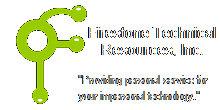 Firestone Technical Resources, Inc
Providing personal service for your impersonal technology.
Firestone Technical Resources, Inc
Providing personal service for your impersonal technology.
News Articles
HP Recovery without Disks
Recovering various HP and even some Dell system after a hard drive failure without the recovery DVD's can be frustrating. If the owner forgot to create the DVD's, there is a chance that you can still burn them later once the computer is running again. If the owner created the DVD's and lost them, you might be forced to contact the vendor and purchase a new set.
Well, if the recovery partition is still accessible on the original drive, here is a how to recover from the HP recovery partition that might help get the system recovered to the factory default installation.
Repair Process
This is the process I will now use whenever I don't have the recovery DVD's from a newer system, typically any system with Windows 7 loaded on it. Assuming that the original drive is defective but the recovery partition is still viable and a new drive will be used, follow these steps.
1) Recreate the partition scheme on the new drive. Don't forget to mark the C: partition active, or the system won't boot later.
2) Copy the recovery partition to the recovery partition on the new drive.
3) Boot the system with Hiren's Boot disk version 15 or later.
4) Open the 7-Zip tool and navigate to the recovery partition.
NOTE: The recovery file for the HP systems is typically named BASE.WIM and will be fairly large. I should be located in the preload directory.
5) The recovery file will likely have several numbered folder listed in it. Locate the largest folder, the one with the most files, and extract all of the files to the root of the C: partition.
6) Reboot the system and remove the boot CD.
The system may reboot several times depending on the number of applications that need to be reinstalled in the post recovery process. Once all of the original manufacturer software has completed the install process the system should be ready to be used.
Always make sure you reinstall the latest service packs and patches to the system along with your antivirus software. We recommend either the standard Norton Antivirus or the standard Kaspersky Antivirus software, not the versions with all of the bells and whistles.
If you find this information useful, please e-mail Firestone Technical Resources. This will let us know that we need to continue to keep this post active.
Comments