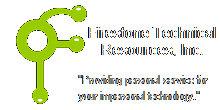 Firestone Technical Resources, Inc
Providing personal service for your impersonal technology.
Firestone Technical Resources, Inc
Providing personal service for your impersonal technology.
News Articles
Quickbooks Enterprise Upgrade 2012 to 2013
The process for upgrading QuickBooks Enterprise 2012 to QuickBooks Enterprise 2013 is fairly easy, but it may take some time depending on the number of workstations and the size of the database file.
In our client's environment, we run QuickBooks Enterprise on a Microsoft Windows Small Business Server 2011, which runs as a Virtual Machine (VM) within VMware vSphere 4.1. The first step in any upgrade is to make sure you have a good back up before proceeding.
1. Download the new version of QuickBooks Enterprise 2013
2. Copy the QuickBooksEnterprise13.exe file to the server
3. Run QuickBooksEnterprise13.exe
4. Click Next at the Welcome dialog box.
5. Accept the license agreement and click Next.
6. Select the option "I will NOT be using QuickBooks on this computer."
7. Click Next.
8. Change the install location if you choose.
NOTE: We like to keep the applications on a separate drive from the OS so we typically would use the following path. E:\Program Files (x86)\Intuit\QuickBooks Enterprise Solutions 13.0
9. Click Next
10. Click Install
11. Click Finish
We hope that this information is helpful. Please let us know how this has helped you or if you have additional questions. As always Firestone Technical Resources, Inc. is here to help with your computer support issues - "Providing personal service for your impersonal technology."
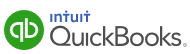
Comments