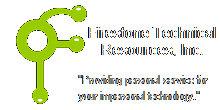 Firestone Technical Resources, Inc
Providing personal service for your impersonal technology.
Firestone Technical Resources, Inc
Providing personal service for your impersonal technology.
News Articles
QuickBooks Error -6190, -816 or -6190, -85: unable to open the company file
The following error message appears when opening a company file on a Windows computer that is hosted on a Windows Server:
QuickBooks was unable to open the file [path\filename] on the host computer [host name]. Try opening the file with QuickBooks on the host computer or run the QuickBooks Database Server Manager on the host computer and then try opening the file on your computer.
I our case the server was inadvertently rebooted while one or more client systems had their QuickBooks open and connected to the server causing the database to be disconnect improperly. The client was using QuickBooks Enterprise 2013 installed on a Windows Small Business Server 2011. We followed these steps and were able to get the database to open.
1. On the server, open the Services and shutdown the following services.
- QBCFMonitorService
- QuickBooksDB23
2. Make a backup of the QuickBooks database files, there should be 4 of them.
- MyCompany.lgb
- MyCompany.qbw
- MyCompany.qbw.ND
- MyCompany.qbw.TLG
3. Delete the MyCompany.qbw.TLG and the MyCompany.qbw.ND files from their original location.
4. Start the services again: QBCFMonitorServices and QuickBooksDB23
5. Run the QuickBooks Database Server Manager; run the scan option and verify that it finds the database files OK.
6. Run the QuickBooks client application and open the company file. You may need to change it to Multi-user mode after it opens.
Additional Help
We hope that this information is helpful. Please let us know how this has helped you or if you have additional questions. As always Firestone Technical Resources, Inc. is here to help with your computer support issues - "Providing personal service for your impersonal technology."
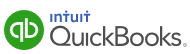
Comments